Acer Aspire 7 A715-42G with AMD Ryzen 5000 Series, this is a laptop that may be a laptop that many people need. Yes, many people are looking for a laptop with high performance, Fast CPU, Fast GPU, but not looking for a gaming laptop. This one looks ordinary, but its performance is not to be outdone by a Gaming Laptop. Maybe, this one laptop is more appropriate if we call it a Hight Performance Laptop. For those of you who are still in college and confused about finding a laptop, maybe this is actually what you are looking for if you are looking for a high-performance laptop.
Starting from the Acer Aspire 7 A715-42G processor
Acer Aspire 7 (A715-42G) uses AMD ryzen 5 5500U Code name is Lucienne, the architecture is Zen 2, 7 nanometer of course.
%20Free%20OS%20Win11%20and%20Office%202021%20Home%20&%20Student.jpg) |
| Acer Aspire 7 (A715-42G) Free OS Win11 and Office 2021 Home & Student |
TDP, it says 15 watts. But, that doesn't mean he isn't tight. 6-core 12 threads, this high number of cores and threads can provide performance equivalent to processors on desktops or processors for gaming laptops, but the TDP is only 15 watts. So, fast but efficient. The base clock is 2.1 GHz with a maximum boost clock of up to 4.0 GHz and the total L3 Cache is 8 MB.
%20%20AMD%20Ryzen%205%205000%20U%20Laptop%20Processor.jpg) |
| Acer Aspire 7 (A715-42G) AMD Ryzen 5 5000 U Laptop Processor |
Acer Aspire 7 A715-42G integrated graphics
The Aspire 7 uses AMD Radeon graphics with 7 graphics Core Count. 448 shader units.
Acer Aspire 7 A715-42G RAM
%20,16GB%20Dual%20Channel%20RAM.jpg) |
| Acer Aspire 7 (A715-42G) ,16GB Dual Channel RAM |
This Aspire 7 A715-42G uses 16 GB DDR4 PC3200 Mhz dual channel RAM. So it's dual-channel, and already 16 Giga, no need to bother upgrading anymore. But if you want to upgrade, you can still upgrade it up to 32GB dual-channel.
Acer Aspire 7 A715-42G storage
%20%20Storage,%20512%20GB%20PCI%20NVME%20SSD.jpg) |
| Acer Aspire 7 (A715-42G) Storage, 512 GB PCI NVME SSD |
Acer Aspire 7 A715-42G is ready to use 512 GB PCI NVME SSD, here there are no additional Sata and M.2 slots, so for upgrading we have to change the default storage, but 512 Giga is quite large.
Aspire 7 GPU Use
Acer Aspire 7 uses a GeForce rtx 3050 Laptop GPU. Maximum Power Limit is at 60watt, and VRam is at 4GB GDDR6 2048 CUDA Cores, then Feature-Resizeable BAR is already active on this laptop.
Wireless Connectivity On Acer Aspire 7 A715-42G
He uses MediaTek Wi-Fi, this is already Wi-Fi six. Already Support Multi User MIMO and Bluetooth version 5.
Aspire 7 A715-42G Battery
Acer Aspire 7 (A715-42G) OS Include
Acer Aspire 7 A715-42G Body
The shape is a clamshell or classic laptop. The material is polycarbonate. The design is simple, minimalist, and in our opinion tends to look professional and serious, not at all reflecting a gaming laptop. He looks similar to the rest of the Aspire series. There is an Acer logo on the back of the screen, and there is an Aspire identity logo that looks faint on the hinge.
%20Body%20Material.jpg) |
| Acer Aspire 7 (A715-42G) Body Material |
For color, this name is Charcoal Black. Although it's more like a dark gray. The dimensions are 363 cm long and 25.4 cm wide, with a thickness of 2.29 cm.
For the laptop it self, it weighs at 2.1 Kg, while the charger is at 386 Grams. So, the total weight is around 2.49 Kg.
Acer Aspire 7 A715-42G Display
Aspire 7 uses an IPS panel and it is large, at 15.6 inches. So for those of you who need a large screen, this might be perfect. The resolution is full HD 1920x1080 Pixels and the Refresh Rate is 60Hz. Obviously, this is not a gaming laptop. There is no official info regarding the Coverage Gamut from acer, but based on testing, the Coverage Gamut is in the 57.7 percent sRGB range and the volume is at 57.9 percent sRGB with Brightness at 175 Nits. It's not really the best screen we've come across.
%20Screen%20Panel.jpg) |
| Acer Aspire 7 (A715-42G) Screen Panel |
And if for example you use it for Content Creation, we recommend using an external monitor that is more capable. However, by looking at the price, we don't complain much about the quality of the screen, because the screen is already spacious. This screen also uses an anti-glare coating, so it is comfortable to use. Not a lot of annoying light reflections.
Acer Aspire 7 display also use Full-Nerrow Display. The right and left frames are already relatively thin, 81.61 Screen to Body Ratio. The top frame is still a little thick, because there's a 720p-30FPS camera in there.
Acer Aspire 7 A715-42G Audio
For audio, the Acer Aspire 7 uses dual stereo speakers, located at the bottom right and left of the laptop. As for the sound quality, it seems that it still can't be relied on to be enjoyed. But at least there are still speakers here.
Acer Aspire 7 A715-42G Connector
On the left there are:
%20Left%20Side.jpg) |
| Acer Aspire 7 (A715-42G) Left Side |
1 kensington lock, there is 1 ethernet port, 1 HDMI, there is one USB 3.2 Gen 1 Type-C (5 Gbps), and there are two USB 3.2 Gen 1 which is 5gbps.
On the right hand side:
%20Right%20Side.jpg) |
| Acer Aspire 7 (A715-42G) Right Side |
There is one Audio Jack Combo 3.5 mm, there is one USB 2.0, and one DC In port for the charger.
Acer Aspire 7 A715-42G Keyboard
For the keyboard, the layout is typical of the Acer Aspire. There is a Numpad button on the right, so it's perfect for those of you who often need the Numpad button. For the power button, it blends with the keyboard layout, its position is at the top right corner. For backlight, this is white backlight with one brightness level. So, it can only be on or off.
For the touchpad, the size is quite wide. Located center to spacebar, this is fun. So if you type it won't bother you. Of course, this Touchpad already supports the Windows Precision Driver feature.
Acer Aspire 7 A715-42G Cooling System
%20Cooling%20System.jpg) |
| Acer Aspire 7 (A715-42G) Cooling System |
For the cooling system, it has two fun and two Heat Pipes and a heat sink that covers the CPU and GPU areas. The intake is from below, the exhaust is towards the back right of the laptop.
Acer Aspire 7 A715-42G Performance Mode
- Silent
- Normal
- Performance
Let's see the consistency of its performance with cinebench R15, 20 times Loop. We don't see any difference in Normal Mode or Performance mode, both of which have a maximum score of around 1367 points, this includes a high score. As for Consistency Performance, both modes are also able to maintain scores in the range of 1300 points. Again, it is stable and there are very few throttling symptoms. and the point make it present like a gaming laptop.
For working temperature, In the first Run to the fourth Run, the temperature is in the range of 75-80 degrees Celsius. Entering the next run, the temperature dropped to 64-69 degrees Celsius. If this is not the temperature of a gaming laptop, it is very cold.
OK, let's jump right into Acer Aspire 7 A715-42G Blender's testing
Blender 3.01-BMW27
Let's move on to Adobe Premiere Pro cc 2022.
The 4K60 rendering test, Software only completed in 19 minutes 35 seconds. Of course you will not use this setting. But, if we use horse acceleration, everything is finished in 2 minutes 30 seconds. This is great for a 4K60 video that is 2 minutes and seven seconds long.
Okay, how about for 1080P?. For software only, it's done in five minutes 29 seconds, but if we use the horse's acceleration, it's done in one minute 15 seconds. So, be tight!!.
Then what about the working temperature? The CPU temperature is in the range of 78-85 degrees Celsius, while the GPU is in the 60-65 degree Celsius range. Safe, no problem.
OK, let's go to Davinci Resolve 17.2, a free video editing software.
4K60 video rendering with a duration of 2 minutes 7 seconds completed in five minutes 58 seconds. Meanwhile, if the quality is 1080 60FPS, rendering is complete in one minute 49 seconds. Wow, Fast!!. Then for the working temperature, when rendering 4K60, the CPU temperature is only in the range of 75 to 82 degrees Celsius and the GPU is still at 63-66 degrees Celsius.
we move on to Acer Aspire 7 A715-42G gaming testing
Let's start with 3DMARK first
3DMARK Files Strike directX 11, Graphics score is at 11499, while 3DMARK Time Spy DirectX 12 graphics scores at 4402. As for the working temperature, when we use the Fire Strike-Stress Test, the GPU is only in the 60-65 degree Celsius range.
Next we head to gaming testing
This is not a gaming laptop, but we can test the game, please.
Okay, the first one, CSGO
1080p resolution, Low setting gets 140-180 FPs
DOTA 2
1080p, fastest, Ccreen Render 100%, get 75-90 FPS. still solid.
Then Shadow Of The Tomb Raider
1080P, Haigh, Ray Tracing Medium, we can still get 55 to 60 FPS.
Death Stranding
1080P, Very High, DLSS quality, still 70-90 FPS.
Then the game Assassin's Creed Valhalla
FHD 1080P, Medium, getting 50-65 FPS. When playing this game for 30 minutes, we see that the CPU temperature is at 69-72 degrees Celsius, the GPU is at 64-66 degrees Celsius, and for the surface temperature, almost the entire keyboard area is below 38 degrees Celsius, while the keyboard area is below 38 degrees Celsius. the hottest areas occur in the Middle and Upper Middle which reach temperatures of 40 to 41 degrees Celsius. if in the Pamrest area the temperature is below 30 degrees Celsius.
Acer Aspire 7 A715-42G Storage Test
Okay, now we move on to Storage test. The read speed is 3019 MBPS and the write speed is 1652 MBPS. Wow!!, the reading speed is at 3000, which means it's quite fast.
Acer Aspire 7 A715-42G Battery testing
Acer Aspire 7 A715-42G price
Certainly not too expensive, the price is in the range of 13 million, and this includes Windows 11 Home and Microsoft Office Home & Student 2021 which are active forever on this laptop.
Acer Aspire 7 A715-42G Warranty
Things to note!
- The first screen It's not 100% sRGB even though it's an IPS screen. So, for those of you who need this laptop for Content Creation, if for example you need high color accuracy, this laptop is not very suitable. You can use an external display. However, if you are doing video editing for a hobby or just for fun, there should be no problem, because it uses an IPS screen and the consistency is still pretty good.
- Then there is no expansion slot for additional storage, be it for M.2 or sata. So we have to change the default storage if we want to upgrade.
Interesting Side From Acer Aspire 7 A715-42G
- This laptop has a high performance but minimalist design. This is probably what you are looking for. because maybe for students it's a bit difficult if you want a fast laptop but you get a Gaming Laptop. This laptop is perfect for college, and for other jobs that require high performance but don't want to look like a gaming laptop.
- Then, he uses an AMD Ryzen 5 5500u processor with 6 cores-12 threads whose performance can match the performance of a desktop PC. Even though its TDP is only 15 Watts, and obviously, it has high efficiency. The power consumption is definitely low.
- Then, this laptop is comfortable for multitasking activities with a large number of cores and threads.
- Then he has an RTX 3050 Laptop GPU. It's perfect for content creators and even gaming is comfortable. Still able to bulldoze some Triple A games in full-hd resolution.
- The RAM is quite large, which is 16 Giga and has dual channels. Ready to use, no need to bother upgrading. The 512 Giga SSD PCI MVME storage is quite spacious and quite fast.
- The connectors are also quite complete.Already have wi-fi six.
- The working temperature is low.
- There is a bonus office Home and Student 2001.
- And the warranty is also quite long.
Judging from its performance, it's not wrong if the message is "power your voice: Create Unlimited Creativity with the Really Fast AMD Ryzen 5000U Mobile Processor". Because Acer Aspire 7 A715-42G is really fast, and what is no less important is its appearance. Even though he's tight he's still low profile.



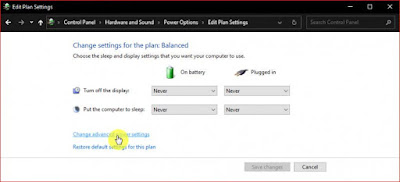






.jpg)
.jpg)
